System Settings
This article needs additional citations for verification. (May 2021) |
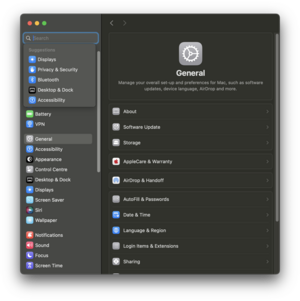 System Settings application in macOS Sequoia | |
| Operating system | macOS |
|---|---|
| Type | Control panel |
System Settings (known as System Preferences from Mac OS X 10.0 to Mac OS X 10.1 and Mac OS X Panther to macOS Ventura and System Prefs in Mac OS 10.1) is an application included with macOS. It allows users to modify various system settings, which are divided into separate Preference Panes. The System Settings application was introduced in the first version of Mac OS X to replace the control panels found in earlier versions of the Mac operating system.
History
[edit]This section needs expansion with: Add a screenshot, and use Ars Technica's Mac OS X reviews for each successive Mac OS X release to cover each change comprehensively.. You can help by adding to it. (January 2023) |
A rudimentary form of system preferences dates back to 1983 with the Apple Lisa Preferences menu item. This included a subset of configurable settings called "convenience settings" as well as other settings that adapted according to the programs and devices installed on the Lisa Office System. The original control panels in the earliest versions of the classic Mac OS were all combined into one small Desk Accessory. Susan Kare designed the interface for the original control panel, and tried to make it as user-friendly as possible. This design was used until System 3 when separate control panel files ("cdev"s) were added, accessible solely through the control panel. Control panels, like the preference panes found in System Preferences, were separate resources (cdevs) that were accessed through the Apple menu's Control Panel.
With the debut of System 7 the control panels were separated into individual small application-like processes accessible from the Finder, and by a sub-menu in the Apple menu provided by Apple Menu Options. Mac OS 9, the last release of the Mac OS before Mac OS X, included 32 control panels. By Mac OS 9, many control panels had been rewritten as true applications.
The control panels included with Mac OS 9 are:[1][2]
- Appearance
- Apple Menu Options
- AppleTalk
- ColorSync
- Control Strip
- Date & Time
- DialAssist
- Energy Saver
- Extensions Manager
- File Exchange
- File Sharing
- File Synchronization
- General Controls
- Internet
- Keyboard
- Keychain Access
- Launcher
- Location Manager
- Memory
- Modem
- Monitors
- Mouse
- Multiple Users
- Numbers
- QuickTime Settings
- Remote Access
- Software Update
- Sound
- Speech
- Startup Disk
- TCP/IP
- Text
- Web Sharing
With the release of Mac OS X in 2001, the control panel was renamed to system preferences, and redesigned to use Panes instead of control panels.[3]
In version 10.1, alongside drastic performance improvements and a new DVD pane, the app was renamed to System Prefs.[citation needed] A new origination option was also introduced, while a pill icon was added to allow users to hide the toolbar.[4]
In version 10.2, the Universal Access pane was added, mean to help disable users more effectively use the software. The name was also reverted back to System Preferences,[citation needed] while preference Panes were relocated to new locations.[4]
When Exposé was introduced with Mac OS X Jaguar, a corresponding preference pane was added to System Preferences. The app was also given a new icon, and redesigned with less skeuomorphs.[4]
System Preferences originally included a customizable toolbar into which frequently-used preference pane icons could be dragged, but this was removed in Mac OS X Tiger and replaced with a static toolbar that featured back and forward navigation buttons and a search field. The Expose preference pane was also replaced by the "Dashboard & Exposé" preference pane.
The app was redesigned in Mac OS X Leopard with on a more detailed fully design. It also gained new settings, as well as a new icon.[4] When the .Mac service was replaced by MobileMe shortly after, the corresponding preference pane was also renamed in a post launch update for Mac OS X Leapord.
In Mac OS X Snow Leaprod, a redesigned icon for the language pane were added.[5]
In Mac OS X Lion, a few icons were redesigned,[5] the MobileMe pane was replaced by a iCloud pane, while the Expose pane was replaced by the Mission Cntrol pane, and the System Profiler pane was replaced by the System Information pane.
In OS X Mountain Lion, the "Universal Access" pane is renamed as the "Accessibility" pane, while the "Speech" pane was renamed as the "Dictation & Speech" pane. System and app updates were moved to the App Store, as such, the Software Update pane was removed.[6] A pane with info about the integration with Facebook, Twitter, LinkedIn, Vimeo, and Flickr, was also added,[7] the iChat pane was replaced by a Message pane, the iCal preference pane by a Calnder preference pane.
A preference pane on LinkedIn integration was added in OS X Mavericks.[7] "Print and scan" was also renamed "printing and scanning".[5]
In OS X Yosemite, the user interface was redesigned to be in standard with other system applications, being less detailed and more minimalist than in prior versions. Lucida Grande was also replaced by Helvetica Neue as the default font in the app.
Apple's typeface San Francisco replaces Helvetica Neue as the default font in the app in OS X El Capitan.[8]
In Mac OS Sierra, a preference pane for the New Siri was added. In addition, a post launch updated added a preference pane allowing the user to toggle Night Shift on or off.[9] Preference panes for the new apps were also added.
The language preference pane had its icon redesigned in macOS High Sierra.[5]
macOS update functionality was been moved back to System Preferences from the Mac App Store in MacOS Mojave.[10][11] The preference pane about social media integration was also removed.[7]
The iTunes preference pane was replaced by separate Music, Podcasts, and Apple TV preference panes in MacOS Catalina.
The user interface was given minor modifications and a new icon in macOS Big Sur.
A option to factory reset the computer from a menu in the app was added in MacOS Monterey.[12]
In macOS Ventura, System Preferences was renamed to System Settings. In addition to a new side bar that contains all preference panes on a sidebar to the left of the window, and most icons are squared, minimalist, and smaller, instead of the original big, more detailed, varied preference panes that were used in prior versions.[13] Because of this nature, they can no longer be organized, but can in turn now be searched and organized alphabetically. This design looks somewhat similar to that of the Windows 11's Settings[14] (which has also added a persistent navigation sidebar.) and the IPadOS version of the Settings app. If AirPods are connected, a menu for the AirPods will appear at the top of System Settings.[15]
In Mac OS Sequenia, individual menus have been rearranged and slightly redesigned to quickly access more important menus.
Preference Panes
[edit]In System Preferences, preferences are organized by theme into Preference Panes (abbreviated prefpane), which are special dynamically loaded plugins. Introduced in Mac OS X 10.0, the purpose of a Preference Pane is to allow the user to set preferences for a specific application or the system by means of a graphical user interface. Preference Panes are the macOS replacement for control panels in the classic Mac OS. Prior to Mac OS X v10.4, collections of Preference Panes featured a "Show All" button to show all the panes in the collection and a customizable toolbar to which frequently-used preference panes could be dragged. In Mac OS X 10.3 Panther, the currently-active pane would also be highlighted in the toolbar when it was selected. With Mac OS X 10.4 Tiger, the toolbar was removed in favor of a plain Show All button and back/forward history arrows. With the release of MacOS Ventura, they were resigned to look like the ones used in iOS.
See also
[edit]- Settings (iOS)
References
[edit]- ^ "Mac OS X 10.0: Using Mac OS 9 Control Panels in Classic Environment". support.apple.com. Retrieved January 6, 2015.
- ^ "GUIdebook > Screenshots > Settings menu". www.guidebookgallery.org. Retrieved January 6, 2015.
- ^ "About the Control Panels Folder". udcf.gla.ac.uk. Retrieved May 5, 2021.
- ^ a b c d https://appleinsider.com/articles/07/10/24/road_to_mac_os_x_leopard_system_preferences
- ^ a b c d https://arun.is/blog/system-preferences/
- ^ Whittaker, Zack (February 16, 2012). "OS X 'Mountain Lion' unifies software update into Mac App Store". ZDNet. Archived from the original on July 24, 2020. Retrieved July 19, 2020.
- ^ a b c Hardwick, Tim (June 6, 2018). "macOS Mojave Removes Integration With Third-Party Internet Accounts Like Twitter and Facebook". MacRumors. Archived from the original on October 3, 2019. Retrieved October 3, 2019.
- ^ Stinson, Liz (June 9, 2015). "Why Apple Abandoned the World's Most Beloved Typeface". Wired. Archived from the original on June 13, 2015. Retrieved June 13, 2015.
- ^ Clover, Juli (March 27, 2017). "Apple Releases macOS Sierra 10.12.4 With New Night Shift Mode". Archived from the original on April 1, 2017. Retrieved April 14, 2017.
- ^ Cite error: The named reference
martellarowas invoked but never defined (see the help page). - ^ Hardwick, Tim (June 5, 2018). "macOS 10.14 Mojave Removes Software Update Mechanism From the Mac App Store and Returns it to System Preferences". MacRumors. Archived from the original on June 12, 2018. Retrieved June 12, 2018.
- ^ "Erase all content and settings on Mac". Archived from the original on October 31, 2021. Retrieved October 31, 2021.
- ^ Cunningham, Andrew (October 26, 2022). "macOS 13 Ventura: The Ars Technica review". Ars Technica. Retrieved February 3, 2023.
- ^ Nobel, Martin, "Windows 11 vs macOS Ventura 13!", Nobel Tech, 2:21, retrieved April 10, 2023
- ^ "macOS Ventura – New Features". Apple. Retrieved February 3, 2023.
